Playground
Duplicate this page and try out the shortcuts
Shortcuts
Video Guide
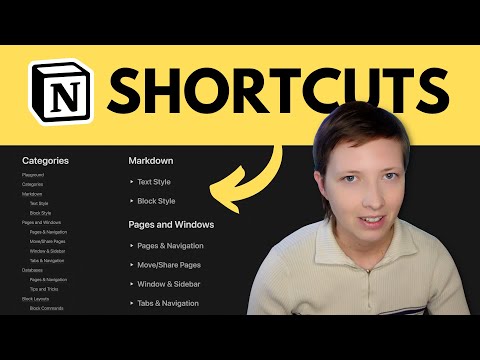
Markdown
Text Style
Enter the shortcut before typing in the new text style, or change an existing text style with
highlight + shortcut. These styles can be used in text blocks, plain tables, and inside database text properties.** ... **→ Bold- Shortcut alternative |
cmd/ctrl+B
*...*→ Italicize- Shortcut alternative |
cmd/ctrl+I
`` ... ``→inline code- Shortcut alternative |
cmd/ctrl+E
$$ ... $$→- Shortcut alternative |
cmd/ctrl+shift+E
~... ~→strikethrough- Shortcut alternative |
cmd/ctrl+SorX
- Underline text
- Shortcut |
cmd/ctrl+U
- link
- Shortcut |
cmd/ctrl+K
Block Style
#+space→ Heading 1
##+space→ Heading 2
###+space→ Heading 3
*,-, or++space→ Bullet point
1.,a., ori.+space→ New list
[]+space→ New checkbox
[[or@or++space→ New page
>+space→ New toggle
|+space→ New quote- Alternative |
"+space
```→ New code block
---→ New divider
Pages and Windows
Pages & Navigation
- Create a new page (desktop app) |
cmd/ctrl+N
- Create inline linked page or mention existing page |
[[or@+space - Create new page inside chosen database/page |
[[+"New page in ..." - Create a sub page |
+page title
- Convert block into a page |
/into page
- Navigate to previous visited page |
cmd/ctrl+[
- Navigate to next visited page |
cmd/ctrl+]
- Navigate to parent page |
cmd/ctrl+shift+U
- Quick page switcher |
cmd/ctrl+P
- Find text in page |
cmd/ctrl+F
- Refresh current page |
cmd/ctrl+R
Hint: helpful for pages that are stuck or running slow
- Force Save current page |
cmd/ctrl+S
Move/Share Pages
- Move current page elsewhere |
cmd/ctrl+shift+P
- Share current page to public |
cmd/ctrl+shift+I
- Copy current page link to clipboard |
cmd/ctrl+L
Window & Sidebar
- Create new window (desktop app) |
cmd/ctrl+shift+N
- Open page link in new window |
cmd/ctrl+shift+ENTER
- Close current window (desktop app) |
cmd/ctrl+shift+W
- Open and close left sidebar |
cmd/ctrl+\
- Open and close right sidebar |
cmd/ctrl+/
- View all teamspaces in sidebar |
cmd/ctrl+opt/alt+A
- Navigate to different workspace |
ctrl+shift+1or2or3etc.
- Pin page to sidebar |
cmd+ctrl+shift+F
- Zoom in |
cmd/ctrl++
- Zoom out |
cmd/ctrl+-
Tabs & Navigation
- Create new tab (desktop app) |
cmd/ctrl+T
- Close current tab (desktop app) |
cmd/ctrl+W
- Navigate through tabs |
cmd/ctrl+1or2or3etc.
- Open link as new tab |
cmd/ctrl+click
Databases
Pages & Navigation
- Create new page inside database with template applied |
[[+"New page in ..."+ search template page name
- Open database preview page as full page |
cmd+ENTER
- Navigate previous page in database (in page preview) |
cmd/ctrl+shift+K
- Navigate next page in database (in page preview) |
cmd/ctrl+shift+J
- Highlight current table cell, listed page or card | click to edit +
ESC
- Navigate between table cells, listed page or cards| click to edit +
ESC+↓/↑/←/→
- Highlight current table row | click to edit +
ESC x 2
- Highlight multiple table rows | click to edit +
ESC x 2+shift+↓/↑
- Rename and add icon to timeline card in view |
highlight+cmd/ctrl+shift+R
- Edit any property in database page views |
right click+ edit property
Hint: you can edit any properties or title showing on a page in Board or Gallery or List view via the
✏️ edit button.Tips and Tricks
- Duplicate cell information in database column |
clickcell +drag ↓from dot in lower right corner of cell
- Copy + paste column data into another |
clickfirst cell +hold+drag ↓+copy→clickfirst cell of next column +paste
- Quickly add multiple empty table rows | Add new empty row + click row +
ESC x 2+cmd/ctrl+D
- Add an inline date that shows date of template duplication | Inside template type
@today+ choose date when duplicated
Block Layouts
Block Commands
- Delete block |
cmd/ctrl+X
- Copy block |
cmd/ctrl+C
- Duplicate block |
cmd/ctrl+D
- Add new block below |
ENTER
- Add new block above |
opt/alt+click +next to any block
- Highlight block |
ESC
- Highlight block and navigate |
ESCorhighlight+↓/↑
- Highlight parent and all sub-blocks |
ESCorhighlight+←
- Highlight multiple blocks |
ESCorhighlight+shift+↓/↑
- Indent block in |
TAB
- Indent block out |
shift+TAB
- Move block up and down |
highlight+cmd/ctrl+shift+↓/↑
- Go to block menu |
cmd/ctrl+/
- Change block type |
/into+ search for block - Alternative |
cmd/ctrl+/+ search for block
- Copy current block link to clipboard |
opt/alt+shift+L
- Move block elsewhere |
highlight+cmd+shift+P
Mentions/Dates
- Mention person in workspace |
@+ person
- Add new inline date |
@today+ click on date to configure
Hint: inside a database template or inline template, you have the option to auto-populate date of duplication.
- Add new timestamp |
@now
- Add new reminder |
@remind+ tomorrow, next thursday, etc.
Hint: you can also add a time to dates. For example,
@tomorrow 5pm gives date and time.By Block Type
See Block Style for more options
Text, Table, Columns
/text→ Plain text- Change color of text block |
/coloror/blue - Change highlight color of text |
highlight+cmd/ctrl+shift+H - Add link to text |
highlight+cmd+Kor paste link over text - Edit text with 🪄 AI feature |
highlight+cmd+J - Add comment to text |
highlight+cmd+shift+M - Enable spell check |
highlightany text +right click+ Enable spell check - Paste text from clipboard as plain text (no links, etc) |
cmd/ctrl+opt/alt+shift+V - Turn text into inline KaTeX |
highlight+cmd/ctrl+.shift+E
Hint: you can change text in KaTeX box to
\text{text here} or \textsf{text here}/emoji→ New inline emoji- Enable emoji picker |
:+ search emoji
/table→ New plain table
/column→ Pick new column layout between 2-5
TOC, Breadcrumbs
/bread→ New breadcrumbs
/toc→ New table of contents
Page, Linked page
/page→ New page- Rename page block |
highlight+cmd/ctrl+shift+R - Open page link in new window |
cmd/ctrl+shift+ENTER - Create inline linked page or mention existing page |
[[or@+space
/link to page→ New page mention- Create inline linked page or mention existing page |
[[or@+space
Lists, Toggle, To do
/list→ New bullet or numbered list- Indent block in |
TAB - Indent block out |
shift+TAB - Move block up and down |
highlight+cmd/ctrl+shift+↓/↑ - Highlight parent and all sub-blocks |
highlightthen←
/toggle→ New toggle- Hide/show all toggles in page |
cmd/ctrl+opt/alt+T - Convert toggle to header toggle | add
#or##or###after toggle symbol
/todo→ New checkbox- Check/uncheck multiple todo blocks |
highlightblocks +cmd+ENTER
Quote, Divider, Callout
/quote→ New quote
/divider→ New divider
/callout→ New callout- Change color of callout |
/coloror/bluein callout title
Image, Bookmark
/image→ New image- Trigger full screen view |
highlight+space - Write a caption |
highlight+cmd/ctrl+opt/alt+M
/bookmark→ New web link bookmark
Audio, Video, File
/audio→ Embed Spotify, Soundcloud or audio file
/video→ New video embed- Trigger full screen view |
highlight+space
Hint: you can toggle a picture-in-picture mode to keep viewing a video while navigating other pages. (only uploaded videos)
/file→ New file- Rename file block |
highlight+cmd/ctrl+shift+R - Write a caption |
highlight+cmd/ctrl+opt/alt+M
Code, Inline Equation, Math
/code→ New code block- Write a caption |
highlight+cmd/ctrl+opt/alt+M
Note: Most text styles apply to code blocks
/inline equation→ New inline KaTeX- Shortcut |
cmd/ctrl+shift+E
/mermaid→ New code block for mermaid diagrams
/math→ New math block
Template, Synced Block
/template→ New inline template
/synced block→ New synced block- Copy current block link to clipboard |
opt/alt+shift+L - Unsync all blocks from original |
highlight+cmd/ctrl+shift+G
Mention, Inline Date
/mention→ Mention person- Mention person in workspace |
@+ person
/date→ New inline date- Add new inline date |
@today+ click on date to configure - Add new timestamp |
@now - Add new reminder |
@remind+ tomorrow, next thursday, etc.
Hint: inside a database template or inline template, you have the option to auto-populate date of duplication.
Hint: you can also add a time to dates. For example,
@tomorrow 5pm gives date and time.Embed, PDF, Drive
/embed→ New embed
Hint: you are only limited to linked embeds from urls. There is no iframe compatibility.
/pdf→ New pdf embed
Hint: you cannot annotate pdfs, however, you can still copy and paste text from the embedded document.
/drive→ New Google drive file or OneDrive file
Hint: these drive files are web bookmarks with a large preview window.
Google Maps, Tweet
/map→ New google map embed- Trigger full screen view |
highlight+space
/tweet→ New tweet embed
